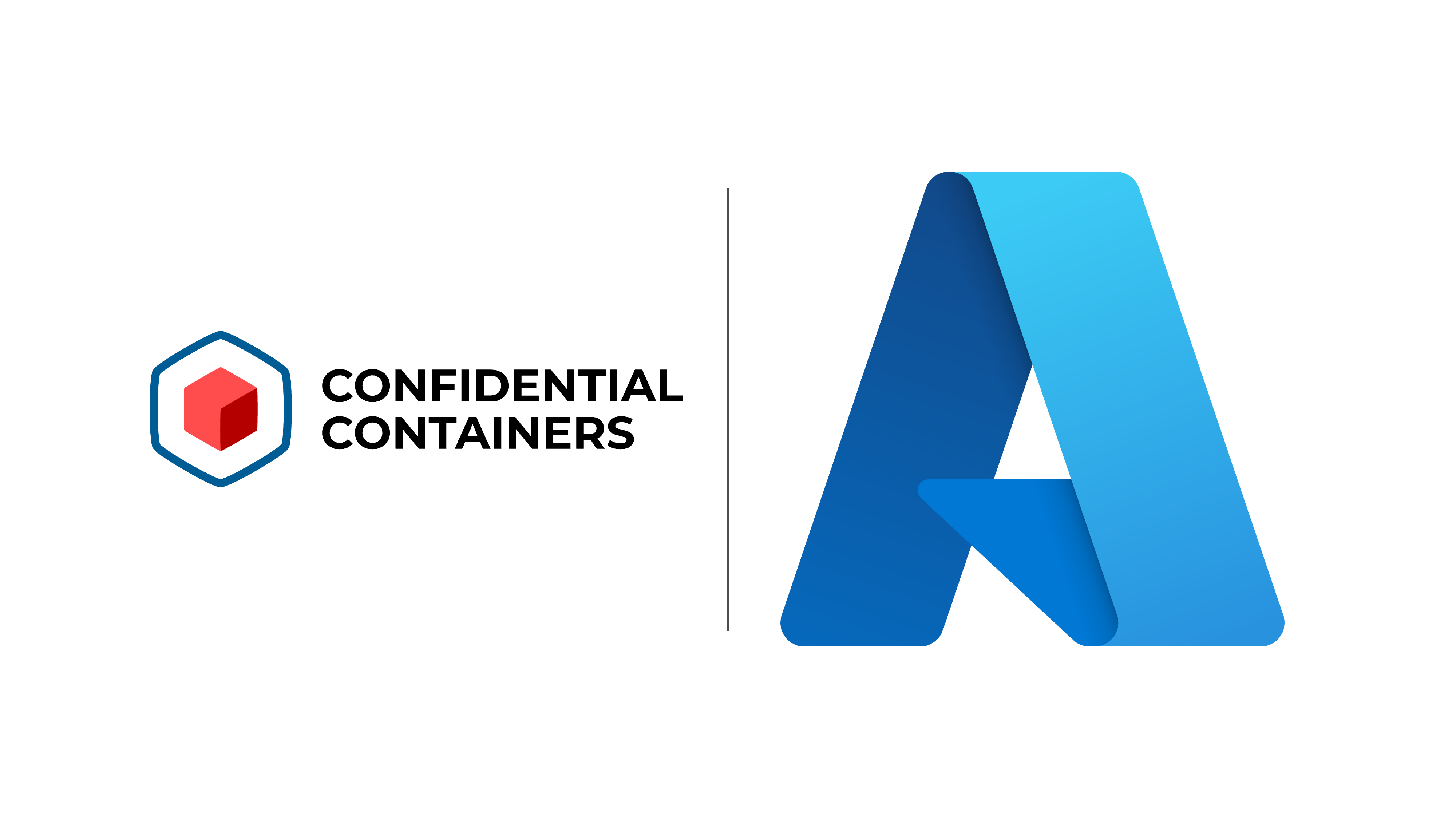Introduction
In the realm of cloud computing, ensuring data privacy and security is paramount, yet profoundly challenging. One innovative solution to this challenge is Confidential Containers (CoCo)1, designed to provide an extra layer of security for data in use. However, deploying CoCo requires access to specialized hardware, which adds complexity. Beyond just finding the right hardware, the setup involves navigating a maze of technical specifications – from BIOS configurations to kernel versions – making the process daunting.
Enter Azure’s nested confidential compute2 for AMD SEV-SNP, a breakthrough in making CoCo more accessible and manageable. This blog post will guide you through leveraging Azure’s support to deploy CoCo-based workloads with ease. You’ll learn not only how to navigate the setup process but also how Azure simplifies the deployment. Whether you’re a seasoned cloud professional or new to the concept of confidential computing, this post will provide valuable insights into making the most of CoCo on Azure.
Here is how we will achieve this installation:
- Procure an Azure VM capable of running nested confidential compute
- Install single-node Kubernetes cluster
- Install CoCo
- Run sample workload
1: Nested Confidential Compute Capable VM
1.1: Export Environment Variables
Export the following environment variables, you can make changes as you deem necessary:
export RESOURCE_GROUP="coco-on-azure"
export VM_NAME="${RESOURCE_GROUP}"
export SSH_PRIV_KEY="~/.ssh/id_rsa"
export SSH_KEY="${SSH_PRIV_KEY}.pub"
export USER_NAME="azure"
Export these environment variables as necessary:
Note: You can choose a bigger machine type exported in the environment variable
VM_SIZE. You can find other machine types here3.
export VM_IMAGE="/CommunityGalleries/cocopreview-91c44057-c3ab-4652-bf00-9242d5a90170/Images/ubuntu2004-snp-host/Versions/latest"
export LOCATION="eastus"
export VM_SIZE="Standard_DC8as_cc_v5"
Kudos 🎉 to Jeremi Piotrowski for building the worker node / host OS VM-image. You can find instructions to build this image here4
1.2: Create Azure Resource Group
Note: You can skip this step if you already have a resource group you use.
az group create \
--name "${RESOURCE_GROUP}" \
--location "${LOCATION}"
1.3: Deploy the VM
az vm create \
--resource-group "${RESOURCE_GROUP}" \
--size "${VM_SIZE}" \
--name "${VM_NAME}" \
--location "${LOCATION}" \
--admin-username "${USER_NAME}" \
--ssh-key-values "${SSH_KEY}" \
--authentication-type ssh \
--image "${VM_IMAGE}" \
--public-ip-address-dns-name "${VM_NAME}" \
--os-disk-size-gb 300 \
--accelerated-networking true \
--security-type standard \
--accept-term
1.4: SSH into the VM
eval "ssh -i ${SSH_PRIV_KEY} ${USER_NAME}@${VM_NAME}.${LOCATION}.cloudapp.azure.com"
2: Install Single-Node Kubernetes Cluster
Following instructions were created based on the official Kubernetes documentation5 and Docker documentation6.
2.1: Install Prerequisites
sudo apt-get update
sudo apt-get install -y gdb binutils apt-transport-https ca-certificates curl gpg
2.2: Configure Docker Repository
sudo install -m 0755 -d /etc/apt/keyrings
sudo curl -fsSL https://download.docker.com/linux/ubuntu/gpg -o /etc/apt/keyrings/docker.asc
sudo chmod a+r /etc/apt/keyrings/docker.asc
echo \
"deb [arch=$(dpkg --print-architecture) signed-by=/etc/apt/keyrings/docker.asc] https://download.docker.com/linux/ubuntu \
$(. /etc/os-release && echo "$VERSION_CODENAME") stable" |
sudo tee /etc/apt/sources.list.d/docker.list >/dev/null
2.3: Configure Kubernetes Repository
curl -fsSL https://pkgs.k8s.io/core:/stable:/v1.29/deb/Release.key | sudo gpg --dearmor -o /etc/apt/keyrings/kubernetes-apt-keyring.gpg
echo 'deb [signed-by=/etc/apt/keyrings/kubernetes-apt-keyring.gpg] https://pkgs.k8s.io/core:/stable:/v1.29/deb/ /' | sudo tee /etc/apt/sources.list.d/kubernetes.list
2.4: Install Docker & Kubernetes
sudo apt-get update
sudo apt-get install -y docker-ce docker-ce-cli containerd.io docker-buildx-plugin docker-compose-plugin kubelet kubeadm kubectl
sudo apt-mark hold kubelet kubeadm kubectl
2.5: Start Containerd Daemon
containerd config default | sudo tee /etc/containerd/config.toml
sudo systemctl restart containerd
sudo systemctl enable --now containerd
sudo systemctl enable --now docker
sudo docker run hello-world
2.6: Disable Swap
Since this machine is acting as both control-plane and the worker node, so disable swap.
sudo swapoff -a
sudo cp /etc/fstab /etc/fstab.bak
sudo sed -i '/\bswap\b/d' /etc/fstab
2.7: Ensure Networking is Configured
sudo modprobe overlay
sudo modprobe br_netfilter
cat <<EOF | sudo tee /etc/modules-load.d/k8s.conf
overlay
br_netfilter
EOF
echo '
net.bridge.bridge-nf-call-ip6tables = 1
net.bridge.bridge-nf-call-iptables = 1
net.ipv4.ip_forward = 1
' | sudo tee /etc/sysctl.d/k8s.conf
sudo sysctl --system
2.8: Initialize Kubeadm
echo '
kind: ClusterConfiguration
apiVersion: kubeadm.k8s.io/v1beta3
networking:
podSubnet: "192.168.0.0/16"
---
kind: KubeletConfiguration
apiVersion: kubelet.config.k8s.io/v1beta1
cgroupDriver: systemd
podCIDR: "192.168.0.0/16"
' | tee kubeadm-config.yaml
sudo kubeadm config images pull
sudo kubeadm init --config kubeadm-config.yaml
2.9: Configure Kubernetes Config
mkdir -p $HOME/.kube
sudo cp -i /etc/kubernetes/admin.conf $HOME/.kube/config
sudo chown $(id -u):$(id -g) $HOME/.kube/config
2.10: Install CNI
Following Calico installation steps were taken from the official Calico documentation7.
kubectl create -f https://raw.githubusercontent.com/projectcalico/calico/v3.27.3/manifests/tigera-operator.yaml
kubectl create -f https://raw.githubusercontent.com/projectcalico/calico/v3.27.3/manifests/custom-resources.yaml
2.11: Ensure Single-Node Acts as Control Plane and Worker
kubectl taint nodes --all node-role.kubernetes.io/control-plane-
3: Install Confidential Containers (CoCo) Using Operator
3.1: Install Operator
CoCo operator installation steps are taken from this official documentation8.
export COCO_OPERATOR_VERSION="0.8.0"
kubectl apply -k "github.com/confidential-containers/operator/config/release?ref=v${COCO_OPERATOR_VERSION}"
kubectl apply -k "github.com/confidential-containers/operator/config/samples/ccruntime/default?ref=v${COCO_OPERATOR_VERSION}"
kubectl label nodes --all node.kubernetes.io/worker=
Note: Find the latest release of the Confidential Containers from the project release page9.
3.2: Verify Runtimeclasses Availability
kubectl get runtimeclass
A sample output would look like the following:
$ kubectl get runtimeclass
NAME HANDLER AGE
kata kata-qemu 26s
kata-clh kata-clh 37s
kata-clh-tdx kata-clh-tdx 30s
kata-qemu kata-qemu 30s
kata-qemu-sev kata-qemu-sev 26s
kata-qemu-snp kata-qemu-snp 26s
kata-qemu-tdx kata-qemu-tdx 26s
4. Run Sample Application
4.1: Run Nginx in TEE
|
|
4.2: Verify Pod is Running
Ensure that the pod is running:
kubectl get pods
4.2: Verify Pod is Running in TEE
ps aux | grep qemu
Wrapping Up
Today, we’ve learnt the deployment of Confidential Containers (CoCo) on Azure, moving beyond the limitations of specialized hardware and complex setups. By harnessing Azure’s nested confidential compute capabilities, we’ve showcased an easier path to get started with CoCo. We started with setting up a conducive environment on Azure, configuring a single-node Kubernetes cluster, installing CoCo, and finally, deploying a sample application.
As we look forward, the natural progression is to delve into the possibilities with Azure Kubernetes Service (AKS) for deploying CoCo. This exploration is just the beginning. The realm of confidential computing is vast and full of potential. As you continue to experiment and learn, let this experience serve as a foundation for your future projects, driving home the importance of security in our increasingly cloud-centric world.
Happy hacking, and here’s to elevating the security of your cloud workloads to new heights!
-
Official Confidential Containers Website: https://confidentialcontainers.org/ ↩︎
-
Public preview: Confidential containers on AKS https://techcommunity.microsoft.com/t5/apps-on-azure-blog/public-preview-confidential-containers-on-aks/ba-p/3980871 ↩︎
-
DCas_cc_v5 and DCads_cc_v5-series (Preview) https://learn.microsoft.com/en-us/azure/virtual-machines/dcasccv5-dcadsccv5-series ↩︎
-
Build Worker Node / host OS VM Image https://github.com/jepio/AMDSEV/tree/sev-snp-devel/packer ↩︎
-
Installing kubeadm https://kubernetes.io/docs/setup/production-environment/tools/kubeadm/install-kubeadm/ ↩︎
-
Install Docker Engine on Ubuntu https://docs.docker.com/engine/install/ubuntu/ ↩︎
-
Quickstart for Calico on Kubernetes https://docs.tigera.io/calico/latest/getting-started/kubernetes/quickstart#install-calico ↩︎
-
Confidential Containers Operator Installation: https://github.com/confidential-containers/operator/blob/main/docs/INSTALL.md ↩︎
-
Confidential Containers Operator Release Page https://github.com/confidential-containers/operator/releases ↩︎