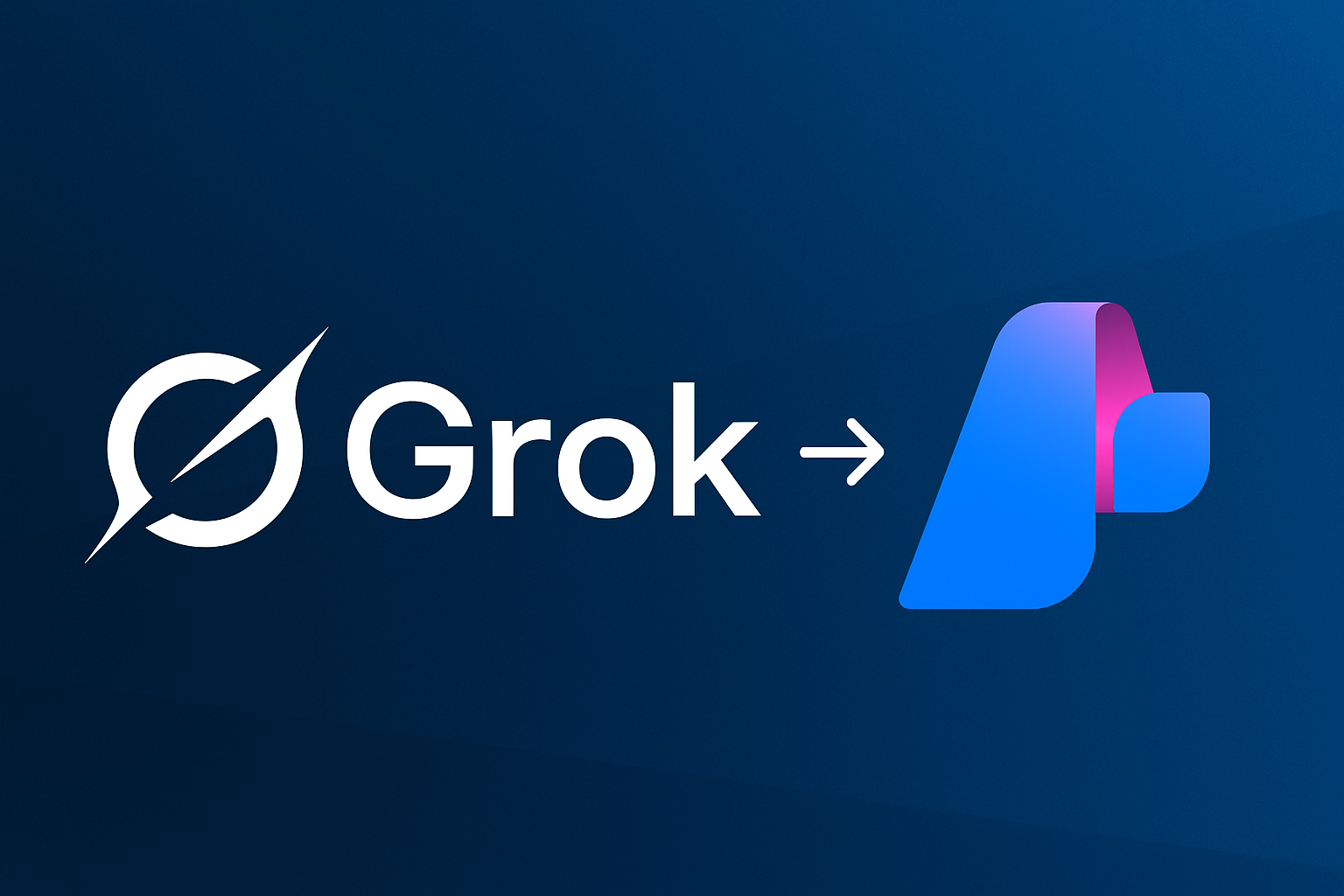Grok-3 is xAI’s latest language model that offers advanced reasoning capabilities and conversational AI features. With the release of Grok-3, xAI’s latest and most powerful language model, on Azure AI Foundry every Azure user now has access to the model. In this guide, I’ll walk you through the complete process of deploying Grok-3 on Azure, from setting up the infrastructure to making your first API calls.
Prerequisites
Before we begin, make sure you have:
- An active Azure subscription
- Azure CLI installed and configured
- Appropriate permissions to create Azure resources
Step-by-Step Deployment Guide
1. Set Up Environment Variables
First, let’s define our deployment configuration. Update these variables according to your requirements:
export AZURE_RESOURCE_GROUP="name-of-your-resource-group"
export AZURE_AI_NAME="unique-name-for-your-ai-service"
export AZURE_SUBSCRIPTION_ID="your-subscription-id-here"
export AZURE_REGION="eastus2"
Set your active subscription:
az account set --subscription "${AZURE_SUBSCRIPTION_ID}"
2. Create the Resource Group
Create a dedicated resource group for your Grok-3 deployment:
az group create \
--name "${AZURE_RESOURCE_GROUP}" \
--location "${AZURE_REGION}" \
--subscription "${AZURE_SUBSCRIPTION_ID}"
3. Create the Azure AI Services Account
Now, create the Azure AI Services account that will host your Grok-3 model:
az cognitiveservices account create \
--name "${AZURE_AI_NAME}" \
--resource-group "${AZURE_RESOURCE_GROUP}" \
--location "${AZURE_REGION}" \
--kind AIServices \
--sku S0 \
--custom-domain "${AZURE_AI_NAME}" \
--subscription "${AZURE_SUBSCRIPTION_ID}"
Key parameters explained:
--kind AIServices: Specifies a multi-service AI resource--sku S0: Standard pricing tier with good performance--custom-domain: Creates a custom subdomain for your service
4. Deploy the Grok-3 Model
Configure the model deployment parameters:
export MODEL="grok-3"
export MODEL_VERSION="1"
export MODEL_FORMAT="xAI"
Create the model deployment:
az cognitiveservices account deployment create \
--name "${AZURE_AI_NAME}" \
--resource-group "${AZURE_RESOURCE_GROUP}" \
--deployment-name "${AZURE_AI_NAME}-${MODEL}" \
--model-name "${MODEL}" \
--model-version "${MODEL_VERSION}" \
--model-format "${MODEL_FORMAT}" \
--sku-capacity 1 \
--sku-name "GlobalStandard"
Important notes:
--sku-name "GlobalStandard": Uses the global standard SKU for better availability--sku-capacity 1: Starts with minimal capacity (can be scaled up later)
5. Configure API Access
Retrieve your API key and set up the endpoint:
export AZURE_API_KEY=$(az cognitiveservices account keys list \
--name "${AZURE_AI_NAME}" \
--resource-group "${AZURE_RESOURCE_GROUP}" \
--query key1 -o tsv)
export AZURE_API_ENDPOINT="https://${AZURE_AI_NAME}.services.ai.azure.com/models/chat/completions?api-version=2024-05-01-preview"
export AZURE_API_MODEL_NAME="${AZURE_AI_NAME}-${MODEL}"
6. Azure Portal Access
You can also manage your deployment through the Azure Portal:
open "https://ai.azure.com/foundryResource/overview?wsid=/subscriptions/${AZURE_SUBSCRIPTION_ID}/resourceGroups/${AZURE_RESOURCE_GROUP}/providers/Microsoft.CognitiveServices/accounts/${AZURE_AI_NAME}"
Testing Your Deployment
Once deployed, you can test your Grok-3 instance using curl:
curl -X POST "${AZURE_API_ENDPOINT}" \
-H "Content-Type: application/json" \
-H "Authorization: Bearer $AZURE_API_KEY" \
-d '{
"messages": [
{
"role": "user",
"content": "I am going to Paris, what should I see?"
}
],
"max_completion_tokens": 2048,
"temperature": 1,
"top_p": 1,
"frequency_penalty": 0,
"presence_penalty": 0,
"model": "'"${AZURE_API_MODEL_NAME}"'"
}'
Notice that this is the same OpenAI API format, which makes it easy to integrate with existing applications.
Using grok with OpenAI Codex
Codex is a powerful coding agent from OpenAI that runs on CLI. You can use it to talk to the Grok-3 model deployed on Azure. Once you install the Codex CLI, you would need to create a configuration file. Run the following command to create a configuration file:
mkdir -p ~/.codex
cat << EOF | tee -a ~/.codex/config.toml
profile = "grok"
[model_providers.azure]
name = "Azure"
base_url = "https://${AZURE_AI_NAME}.services.ai.azure.com/models"
env_key = "AZURE_API_KEY"
query_params = { api-version = "2024-05-01-preview" }
[profiles.grok]
model_provider = "azure"
model = "${AZURE_AI_NAME}-${MODEL}"
EOF
Now you can start using the codex CLI to interact with Grok-3:
codex "Explain this project to me?"
NOTE: You have to have the environment variable
AZURE_API_KEYset in your shell for the Codex CLI to work properly.
Useful Azure CLI Commands
Here are some additional commands that might be helpful:
# List available AI service kinds
az cognitiveservices account list-kinds
# List available SKUs
az cognitiveservices account list-skus
# List available models
az cognitiveservices model list
# Check deployment status
az cognitiveservices account deployment show \
--name "${AZURE_AI_NAME}" \
--resource-group "${AZURE_RESOURCE_GROUP}" \
--deployment-name "${AZURE_AI_NAME}-${MODEL}"
Conclusion
This tutorial can be easily automated, allowing you to deploy Grok-3 on Azure with just a few commands.